
It generally means the photo file you are trying to upload is larger than 1000 kilobytes.
Here is how to make the file smaller on a PC type computer running Windows XP or 7. It should work approximately the same in any Windows version but I can't vouch for Windows Vista or Windows 8. It is completely different using a Mac. I will show you how to do that another time.

Double-click on the file name to open it in the Windows Photo Viewer application.
Open the file in the Paint program that came with your computer.

You can also go to the START menu at the bottom left of the screen and open the Paint program, then open the file from there.
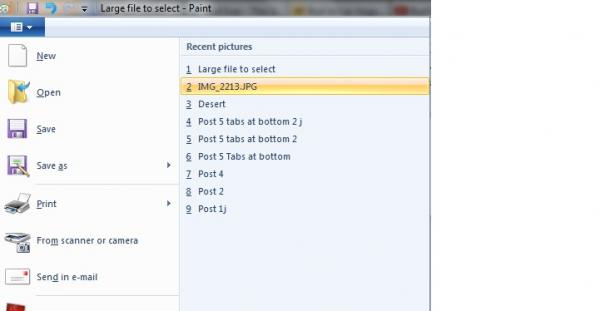
In your Paint program, locate the menu item called Resize and Skew. Note that you could use Control-W to open this dialog box.

Type 50 in the top box (meaning you want to reduce the size of the file by 50%). The other box will fill in automatically. Click OK.
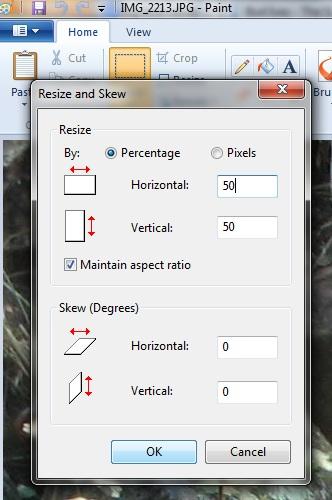
Save the file, making sure it is a .jpg type (not .png), and note at the bottom of the window that the file size is now smaller.

You can check the pixel size by clicking on the Pixel bullet in the Resize window. It is possible to have a file that is under 1000 KB but still too large in pixels, so it is a good idea to do this before you save the file and try to upload it to MyBloggers.
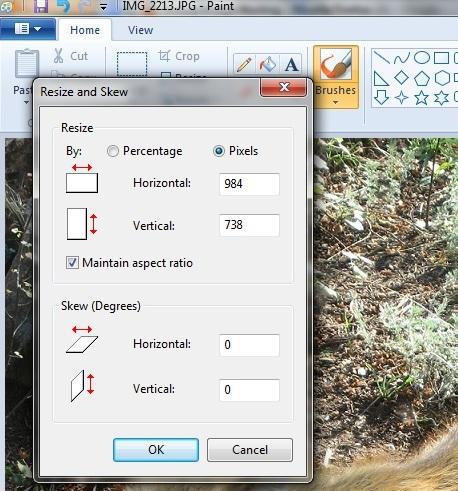
I would not want to try to mess with changing the pixel numbers because if you get the proportions off, your picture might look funny. Do the percentages, and then check the pixels (by clicking on the Pixel bullet) to make sure it is small enough.
If it is not less than 1000 KB (1 MB), or 1200 pixels by 1200 pixels then repeat the process: open the Resize window, type a number (I would do 70 or 80 this time, but you can do 50% again).
Save it. And remember where you saved it.
Now you are ready to Post a Picture on MyBloggers.
A word about photo file sizes. Most digital cameras have settings you can set to take sharper images with larger file sizes, or smaller images that are perfectly fine. If your pictures are consistently too large to post or email, take a look at this and decide if you want to change those settings.


